How to Color Grade LOG Footage in DaVinci Resolve
Last UpdatedOctober 14, 2023
by
Anthony Gallo
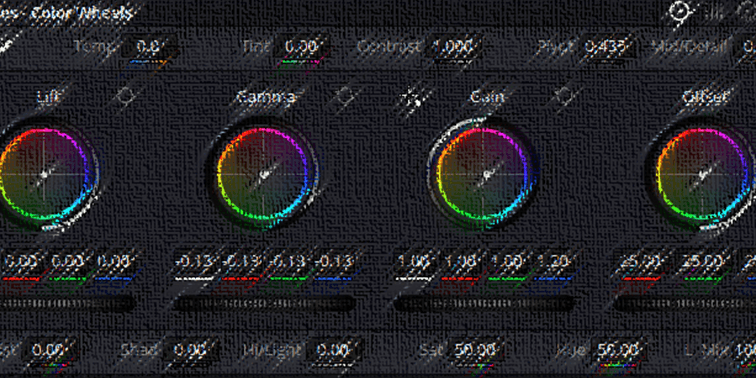
Looking to master the art of color grading LOG footage in DaVinci Resolve? You've landed in the right spot.
In this guide, we’ll learn to better understand LOG footage and discover why DaVinci Resolve stands out as the go-to tool for professional grading.
Let's learn how to color grade in DaVinci without the need for LUTs!
How to Color Grade LOG Footage in DaVinci Resolve?
Color grading LOG footage in DaVinci Resolve can be as simple of a complex as you want it to be. In this guide I’ll outline a 5-step method which will have your LOG footage looking crisp within minutes.
If you need some sample footage to work on, Aziz Ben Amara has a great range of resources available on YouTube.
1. Initial DaVinci Resolve Setup

- Color Page: Import your footage into DaVinci Resolve and navigate to the Color page.
- Curves: In the Color Controls Toolbar, click the curves icon.
- Histograms: Click the 3 dot button and make sure Histograms is set to Input
- Link Colors: Make sure color editing is linked by clicking the chain icon. The “RBG” blocks will illuminate when on.
2. Controllers
- Left Controller: In the RGB histogram, select the leftmost point and bring it to the start of your color curve. This ensures we’ve pushed the shadows down without losing any information.
- Right Controller: Now grab the right controller and bring it to the end of your color curves. This will push highlights without losing information.
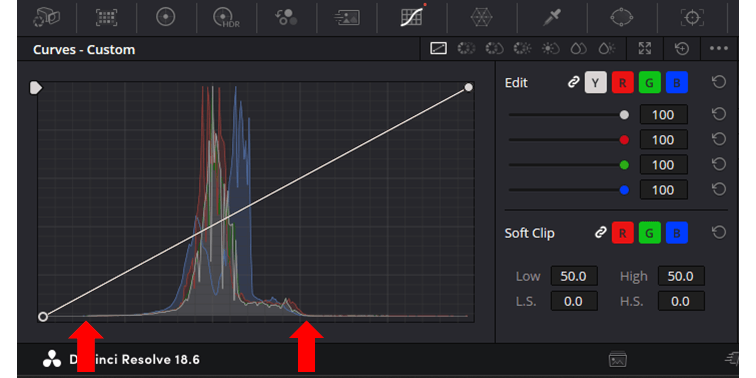
You can see above where the start and finish of the color curves are.
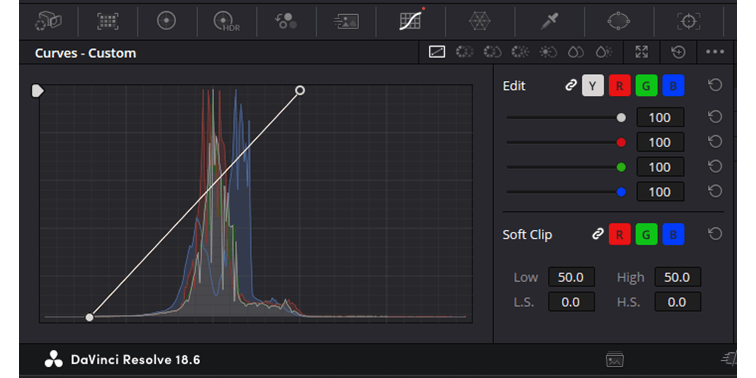
Bring the points in to meet the start and finish of the color curves.
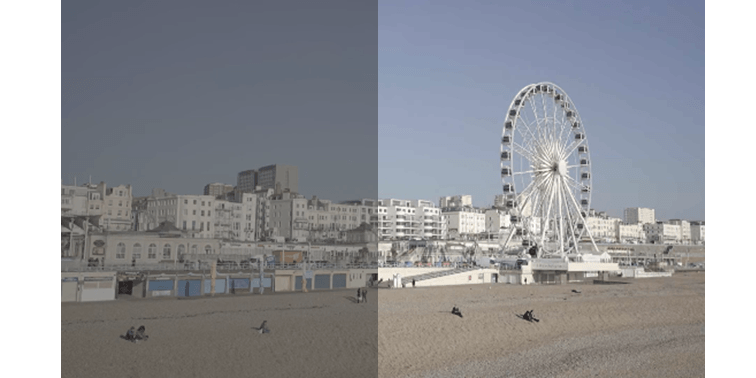
Before and after shots from changing just these few settings!
3. Recover Shadows
If you discover you need to bring up the shadows rather than pulling the left controller back out, we can add an additional controller close to the left point by clicking the curve. From here, drag up the point to recover shadows as necessary.
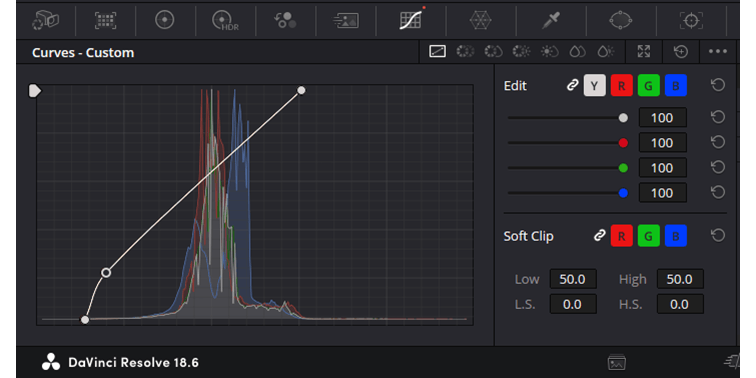
If you discover you don’t need to recover shadows, simply right click the point to delete it.
4. Adjust Gamma
- Add Serial Node: First we want to add a serial node to the node editor. From the top menu click Color > Node > Add Serial Node. This node will simply see the corrected image, not the original one.
- Gamma: Navigate to the Color Wheels menu in the Color Controls Toolbar and pull the Gamma wheel slightly to the left.
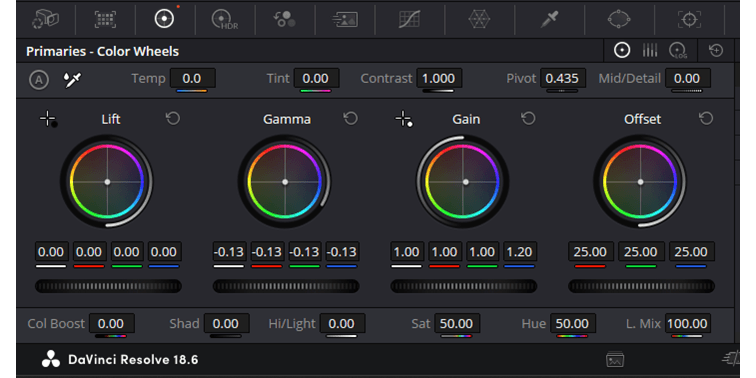
5. Adjust Gain
- Gain: And finally, adjust gain as desired to put the final touches on your image! For my shot I set the blues to 1.20.
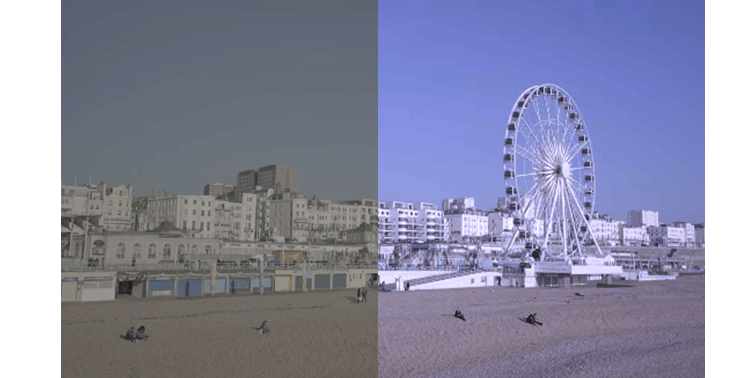
And there you have it! A super simple method to color grade LOG footage in DaVinci Resolve.
What is Log Footage?
LOG (Logarithmic) footage is a type of video recording format that captures a wide dynamic range by flattening out the colors and tones.
This allows filmmakers and videographers to capture more details in the highlights and shadows, providing greater flexibility in post-production.
Unlike standard footage, which can look vibrant and contrasty straight out of the camera, LOG footage appears washed out and desaturated.
The main purpose of this flat profile is to preserve details and allow for more creative control during the color grading process.
What is Log Grading?
LOG grading refers to the process of color correcting and enhancing LOG footage in post-production to achieve a desired look.
This involves restoring contrast, saturation, and adjusting colors to either achieve a natural appearance or a specific stylistic intent.
Since LOG footage captures a wider dynamic range, colorists have a greater latitude to adjust exposure, balance colors, and manipulate the image without degrading the quality.
Why is DaVinci Resolve Preferred for Log Grading?
DaVinci Resolve is widely regarded as the best video editing software for color grading. Likely due to its origins as a color grading software! Here are some reasons why colorists prefer DaVinci Resolve for color grading:
- Wide Dynamic Range Support: DaVinci Resolve is designed to handle the wide dynamic range of LOG footage, ensuring that details in both shadows and highlights are retained during grading.
- Powerful Color Wheels: DaVinci Resolve features Primary and Log grading wheels that allow colorists to make precise adjustments. The Log wheels, in particular, are tailored for manipulating LOG footage.
- Node-Based Workflow: Unlike layer-based grading systems, DaVinci Resolve uses a node-based approach. This allows for more complex and intricate grading paths, providing colorists with increased flexibility and control over adjustments.
- LUTs: DaVinci Resolve supports a vast range of Look-Up Tables (LUTs). Many camera manufacturers provide LUTs specifically designed to convert their LOG profiles to standard color spaces, and these can be easily applied within Resolve.
- Versatility: Apart from color grading, DaVinci Resolve offers a comprehensive suite of post-production tools, including editing, sound design, and visual effects. This makes it a one-stop-shop for filmmakers and videographers.
- Innovations: Blackmagic Design regularly updates the software, introducing new tools and refining existing ones.
- Community and Resources: There exists a vast community of DaVinci Resolve users. This means there’s no shortage of tutorials, forums, and resources available!
DaVinci Resolve has done a great job of integrating arguably some of the best color grading tools directly into their video editing software, which is a major selling point for editors and colorists alike.
Wrapping Up
Today we learnt a quick and effective way to color grade LOG footage in DaVinci Resolve.
Whether you're a seasoned professional or just starting out, mastering the nuances of LOG grading can elevate your shots to a new level.
Remember, the key here is practice and exploration. Dive into DaVinci Resolve, experiment with new techniques shared, and watch your visuals transform.

Anthony Gallo
Anthony Gallo is the cofounder of ContentCreator.com and lead educator in the online course 14 Day Filmmaker, that has taught over 100,000 aspiring creators how to shoot & edit professional video content with PRO and SMARTPHONE cameras.
Having created content in a variety of industries including commercial advertising, weddings, music videos, and hundreds of youtube videos, Anthony has amassed over 50 million views online and is constantly looking for new and engaging ways to create content and help others master this amazing craft.