How to Install and Use Video Overlays
Last UpdatedJanuary 17, 2024
by
Anthony Gallo
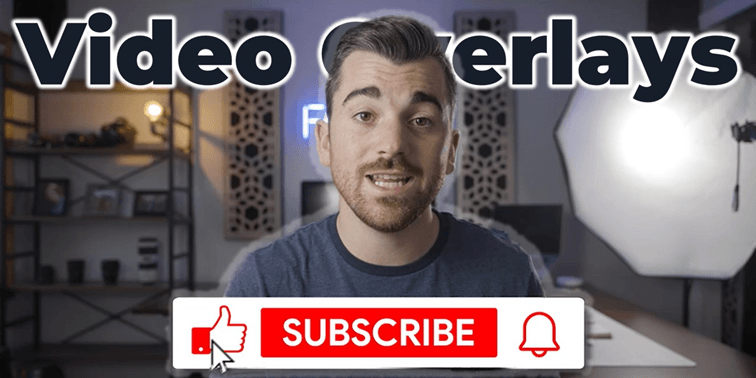
Adding video overlays is an easy way to enhance your videos to a professional level and make them stand out.
In this step-by-step guide, learn what overlays are and how to download and add overlays into your video clips using video editing software. We'll cover how to customize overlays, adjust transparency, and use picture-in-picture effects to take your videos to the next level.
With the right video overlays and basic editing skills, you can create stunning videos that grab attention. Let's get into it! 👇
What is an Overlay in Video Editing?
Video overlays are graphics or images with transparent backgrounds that you can layer on top of your original footage.
A video overlay is a graphic or image that is placed over an original video clip to add visual interest or convey information. Overlays have transparent backgrounds so that the original video can still be seen underneath.
Common types of overlays include text, shapes, logos, animated graphics, picture-in-picture, light leaks, and more.
Overlays are used in video editing to enhance videos without altering the original footage. They provide an extra layer that makes videos stand out and grab the viewer's attention.
How to Install and Use Video Overlays?
Luckily for us, installing and using video overlay effects is simple and follows a similar process across all video editing software:
- Download Your Overlays
- Import Overlays
- Customize Your Overlays
- Preview and Export
1. Download Your Overlays
Download overlays from online resources like Content Creator Templates or create your own. There are many free overlay options online and paid bundles with stunning overlays. Save overlays to a designated folder on your computer for easy access later.
Get 7 free lens flare transitions delivered directly to your inbox! 👇
2. Import Overlays
Add overlays in your video editing software. Import the overlay file into your media library or timeline. Drag the overlay video clip onto a separate overlay track above your main video.
3. Customize Your Overlays
Customize and adjust overlays as needed. Use editing tools to reposition, scale, rotate, or crop overlays. Adjust transparency or add animations. Use picture-in-picture effects to display videos within your main video.
4. Preview and Export
Preview how overlays look on your video. Check the small preview window to see how overlays interact with underlying video content before rendering final video.
Where Can I Find Video Overlays?
Video overlays can be found on any reputable online video asset website such as Content Creator Templates. Check out our massive range of overlay videos, transitions, lower thirds, and much more.
There are also a range of free video overlay software available for mobile and desktop users. These overlay video editor apps allow you to overlay various video assets and interactive elements directly to your video clips.
What Are Some Great Examples of Video Overlay?
Overlay videos can be used in a wide range of ways to enhance your existing footage and level up your content. Here's some of the most popular video overlay assets amongst creators:
1. Emojis
Emoji overlays are used in video editing to convey emotions, ideas, or reactions in a visually engaging and universally recognizable way.
Their popularity as overlays stems from their ability to add a playful, relatable, and contemporary touch to videos, appealing especially to younger and social media-savvy audiences.
2. Lens Flares
Lens flares are used in video editing to add a sense of realism or artistic flair, mimicking the effect of light interacting with camera lenses.
They are popular as overlays because they can enhance the visual appeal of a scene, adding dynamism and a cinematic quality to the footage.
3. Transitions
Overlays used as transitions in video editing create seamless and creative shifts between scenes, enhancing the storytelling flow and maintaining viewer engagement.
Their popularity stems from the ability to add a professional and dynamic aesthetic to videos, making transitions more visually interesting than standard cuts.
4. Like and Subscribe
Like and subscribe overlays are used in videos to directly prompt viewers to engage with content, reinforcing the call to action in a visually noticeable way.
They are popular because they effectively remind and encourage viewers to interact, which is crucial for growing an audience and boosting performance on YouTube.
How Can I Adjust Overlay Transparency?
This is a common question when it comes to the use of video overlay effects and the method is slightly different depending on what software you might be using:
- Premiere Pro: In Premiere Pro, you can adjust overlay transparency by going to the "Effect Controls" panel, selecting the overlay clip, and then adjusting the "Opacity" setting in the "Opacity" section.
- DaVinci Resolve: For DaVinci Resolve, adjust the overlay transparency by selecting the overlay clip in the timeline, going to the "Inspector" panel, and adjusting the "Opacity" slider under the "Video" tab.
- Final Cut Pro: In Final Cut Pro, to change the overlay transparency, select the overlay clip in the timeline, then go to the "Video Inspector" and adjust the "Opacity" slider.
Wrapping Up
Overlays provide a simple way to enhance your videos and make them more engaging and professional-looking.
With a quality overlay pack and basic video editing skills, you can take your videos to the next level. Follow online tutorials for step-by-step instructions or get creative with overlays using your preferred video editor.
Happy Editing! ✅

Anthony Gallo
Anthony Gallo is the cofounder of ContentCreator.com and lead educator in the online course 14 Day Filmmaker, that has taught over 100,000 aspiring creators how to shoot & edit professional video content with PRO and SMARTPHONE cameras.
Having created content in a variety of industries including commercial advertising, weddings, music videos, and hundreds of youtube videos, Anthony has amassed over 50 million views online and is constantly looking for new and engaging ways to create content and help others master this amazing craft.