How to Add Presets to Premiere Pro? (PRFPSET Training)
Last UpdatedJanuary 26, 2024
by
Anthony Gallo
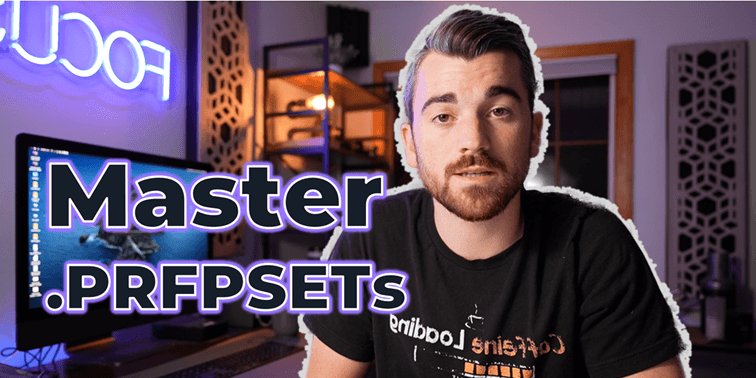
Presets are a powerful tool that can help you enhance your video projects and streamline your editing workflow.
By applying pre-configured settings, you can easily achieve professional-quality effects, color grading, and more.
In this guide, I'll walk you through the process of adding presets to Premiere Pro, from finding and downloading them to importing and using them in your projects.
Whether you're a beginner or an experienced editor, incorporating presets into your workflow can take your videos to the next level. Let's get it. 👇
How to Add and Use Presets to Premiere Pro?
To add and use presets in Adobe Premiere Pro, download the .prfpset file, import it into Premiere Pro via the Effects panel by right-clicking and selecting 'Import Presets', and then apply the preset to your clips from the Presets folder in the Effects panel.
Step 1: Find and Download Adobe Premiere Pro Presets
Begin your journey by exploring free Premiere Pro presets available online. Content Creator Templates offer a massive variety of video effects and video editing presets tailored for Adobe Premiere Pro.
Get started with 10 free video editing templates from Content Creator Templates!
Step 2: Install Presets into Adobe Premiere Pro
Once you've downloaded the preset file (usually a .prfpset file), you're ready to install presets into Adobe Premiere Pro.
Open Adobe Premiere Pro and initiate either a new project file or open an existing Premiere Pro project you wish to apply presets to.
Step 3: Import Presets into Premiere Pro
Navigate to the Effects panel within your open Premiere Pro project. The Effects panel is where you'll manage and apply video effects.
In the Effects panel, right-click and select 'Import Presets'. Navigate to your downloaded preset file and select it. This action will click import presets directly into your Premiere Pro presets folder.
You may need to refresh the Effects panel or restart Adobe Premiere Pro to see the newly imported presets.
Step 4: Applying Presets to your Video Projects
With the presets now installed, you can apply them to your video projects. Browse the Presets folder in the Effects panel to find and preview your new presets.
To apply a preset, simply drag and drop it onto the desired clip in your Premiere Pro timeline.
Adjust the preset settings in the Effect Controls panel to fine-tune the video effects to your liking.
Step 5: Exploring Premiere Pro Templates and Additional Video Effects
Beyond individual presets, Adobe Premiere Pro also supports templates that can further streamline your video editing process.
Premiere Pro templates might include entire sequences or compositions with predefined effects that you can customize.
Continue to explore and experiment with both presets and templates to enhance the visual appeal of your video projects!
Additional Tips and Best Practices
When it comes to using presets in Premiere Pro, there are some best practices you can follow to keep things easy:
- Organize your presets folder by categorizing your presets within Adobe Premiere Pro. This organization will make it easier to find specific presets for different projects.
- Regularly back up your Presets folder. This precaution ensures you won't lose your valuable presets if you have to reinstall Adobe Premiere Pro or if you migrate to a new computer.
- This procedure should help you become more proficient at using presets within Adobe Premiere Pro, thereby enhancing your video editing workflow and creativity. Remember, the key to mastering video effects and presets in Adobe Premiere Pro lies in experimentation and practice.
- Organize your presets within the Presets Folder for easy access.
- Presets can be deleted or moved within the Presets Panel as needed.
Where Can I Find Premiere Pro Presets Online?
There are many free Premiere Pro presets available online, as well as premium options that offer more advanced effects and transitions.
If you're ready to take your video editing to another level completely, look no further than Content Creator Templates!
Whether you're seeking to enhance your film with cinematic effects, streamline your workflow, or discover unique transitions, our library has everything a content creator needs.
Don't let your creativity be limited!
Click here to find the perfect video templates to transform into world class productions today!
Wrapping Up
By adding presets to Adobe Premiere Pro, you can significantly speed up your editing process and achieve stunning effects with minimal effort.
Remember to organize your presets folder for easy access and regularly back it up to avoid losing them.
Don't be afraid to experiment with different presets and templates to find your own unique style. With practice and creativity, you can master the art of using presets to enhance your video projects and create captivating content.
So, go ahead and start exploring the world of presets in Premiere Pro to unlock your full editing potential. Happy Editing! ✌️🎥

Anthony Gallo
Anthony Gallo is the cofounder of ContentCreator.com and lead educator in the online course 14 Day Filmmaker, that has taught over 100,000 aspiring creators how to shoot & edit professional video content with PRO and SMARTPHONE cameras.
Having created content in a variety of industries including commercial advertising, weddings, music videos, and hundreds of youtube videos, Anthony has amassed over 50 million views online and is constantly looking for new and engaging ways to create content and help others master this amazing craft.